The JBL wireless earbuds are one of the most popular, reliable, and affordable earbud earphone options in the $50 – $150 price range. They are known for their great sound quality and long battery life. They are an excellent choice for individuals who love to listen regularly to music, podcasts, or audiobooks.
In this tutorial, you’ll learn how to pair JBL earbuds to any device with Bluetooth. That includes iPhones, Android smartphones, Macbooks, and PC computers. We’ll also cover some of the most common connection issues and how to troubleshoot them. This way, you’ll get the most out of your JBL earbuds.

Start By Fully Charging Your JBL Earbuds
If you’ve recently purchased a new pair of JBL earbuds, it’s always a good idea to make sure that the earbuds are fully charged before trying to pair them with one of your devices.
The charging process is extremely simple:
- Place both of the earbuds into their custom-fitted charging case. Then, find the charging cable that came with the package (Micro USB/Type-C are common).
- Plug the cable into the bottom of the charging case, and then plug the other end into a wall outlet.
- Little LED indicator lights will show you that the JBL earbuds are charging. The majority of the models have 3 white indicator lights. They flash from left to right to show that charging is in progress. Once fully charged, the 3 white dots will hold steady.
On a few sports versions of JBL earbuds, the indicator light will be a full bar that will change from white to green to show a complete charge. - Depending on how much battery life the earbuds currently have, the charging process may take 30 minutes to 2-hours.
- Once charged, you can unplug the charging case from the charging cable, and remove the JBL earbuds from the case.
How to Put JBL Earbuds in Bluetooth Pairing Mode
In order to connect your JBL earbuds to a Bluetooth-enabled device, you’ll first need to learn how to pair JBL earbuds using the Bluetooth pairing mode. If you’re familiar with other brands of Bluetooth headphones, earbuds, or speakers, the process of pairing is virtually identical.

But, if this is your first pair of JBL earbuds and has no idea how to pair it with your device, here is a universal step-by-step guide on how to set it into Bluetooth pairing mode (all models).
- Pull ONE of the JBL earbuds out of the custom-fitted charging case. It should automatically power on and move into Bluetooth pairing mode. This is indicated by the blinking blue ring of light surrounding the JBL letters on one of the earbuds. There may also be a different indicator light depending on your model.
- If the Bluetooth pairing doesn’t automatically turn on, you can do one of the following things:
- Take both earbuds out of the case and look for a Bluetooth button found on one of them. Place the one without the button back into the charging case, and then click the Bluetooth button. This will cause the earbuds to enter Bluetooth pairing mode.
- If you pull both JBL earbuds out and don’t see a little Bluetooth button on one of them, then find the earbud that contains the volume buttons (your manual will tell you which one – usually the right one). Place the other one back into the case. Now, between the volume buttons, there should be a center button that is used to power the earbuds on and off. You can hold this down to begin pairing.
- If you already enabled Bluetooth in your device, when the JBL earbuds enter Bluetooth pairing mode, they will automatically cause a pop-up to connect on all Android-based smartphones. On IOS/Apple smartphones, however, you’ll have to connect them manually, which we’ll cover below.
NOTE: In case you also own or planning to purchase Skullcandy earbuds, we also have an article that specifically teaches how to pair earbuds models from this brand to your mobile phone or computer.
How to Connect JBL Earbuds to iPhone, Android, Mac, and PC Devices
After learning how to put your JBL earbuds in Bluetooth pairing mode, the next step is to connect them to your device of choice. We’ve broken down this section by device type. This way, you can easily scroll down to your particular device and follow the steps to pair your JBL wireless earbuds.
1. How to Connect JBL Earbuds to Android Devices
- Pull the right JBL earbud out of the case. Activate the Bluetooth pairing mode by pressing the Bluetooth button or holding down the power button. Once the blue blinking light begins flashing, turn on Bluetooth on your Android smartphone.
- On your Android smartphone, you can swipe down on your home screen to get the Quick Settings Menu to unfold. From here you can tap on Bluetooth. Or, you can head into the Bluetooth Menu found under Settings – Connected Devices – Bluetooth.


- In this menu, search for all available devices to have your phone scan for the JBL earbuds. If this is the first time you’re pairing a new device, you can also click on the Pair New Device. Then, search for the JBL earbuds under the Available Devices section within this window.

- Find the JBL earbuds in the list and click on them to initiate pairing.
- Once the first earbud has been paired successfully, you can remove the second earbud from the case. The second earbud will automatically pair itself to the first earbud without any further work on your end.
- If you get a prompt for a 4-digit password to allow for safe pairing, you’ll want to refer to your JBL manual for the passcode. However, for most JBL earbuds, the password is 0000.
2. How to Connect JBL Earbuds to iPhones/iPads
- Go to your Apple device’s Settings Menu and on the left-hand side, look for a section called Bluetooth. It will likely be in the “off” position if you’ve never paired a Bluetooth device to the iPhone or iPad before.
- Tap into the Bluetooth menu, and toggle on Bluetooth using the slider. Once it turns on, it should automatically detect ALL Bluetooth-enabled devices (that are on) in the local area.

- Now remove one of the JBL earbuds from the charging case (the right one). Activate the Bluetooth pairing mode as noted in the section above – How to Put JBL Earbuds in Pairing Mode.
- Turn back to your iPhone/iPad and wait until the JBL earbuds show up in the available options. It is likely under Other Options (as it won’t appear under My Devices until after the first pairing). Tap on them in the available list to connect them.
- When the word “connected” pops up next to them in the list, you know that your JBL wireless earbuds are successfully connected to your IOS device. Once you pull the second earbud out of the case, it will automatically connect to the other one.
3. How to Connect JBL Earbuds to Macbook or Windows Laptops
While learning how to connect JBL earbuds to Android smartphones and IOS mobile devices like iPhones and iPads are very similar, the steps between Macbooks and PC computers (laptops or desktops) are quite different. It is mainly because of the operating systems that these computers run.
How to Pair JBL Wireless Earbuds to a Mac
- Turn on and open up your Macbook. In the top left-hand corner, click on the Apple icon. From the context menu that pops up, click on System Preferences – Bluetooth.
- In the Bluetooth Window, click on the button/box that says Turn Bluetooth On.

- At the bottom of the Bluetooth Window, there will be a Show Bluetooth in the Menu Bar option. Turn it on.
- Now remove one of the JBL earbuds from the charging case (the right one). Activate the Bluetooth pairing mode as noted in the section above – How to Put JBL Earbuds in Pairing Mode.
- Your JBL earbuds will now show up under the Devices in the Bluetooth Window. Simply, click on the “connect” button beside them to connect them and wait for the pairing to complete.
How to Pair JBL Wireless Earbuds to a Windows PC
- Turn on and open up your personal computer. In your computer’s search menu, type in Settings.

- Head into Settings and click on Bluetooth and Devices – then Devices.
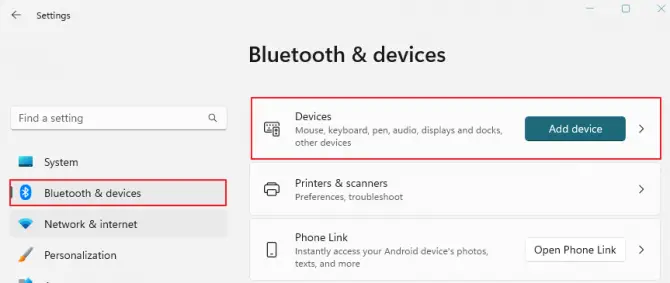
- Click on the Add Device button at the top of the Bluetooth Window.
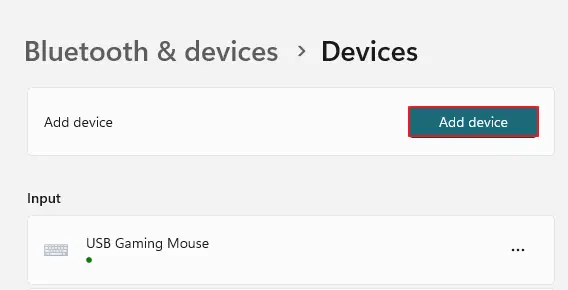
- Click on the Bluetooth option as the device type.
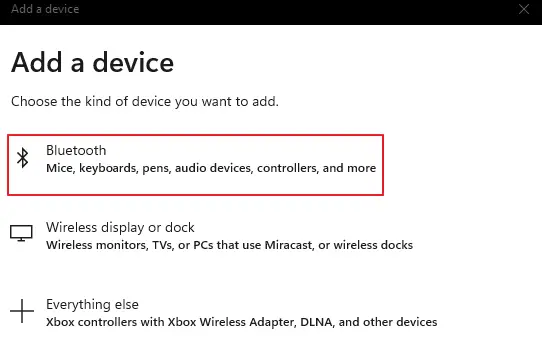
- Then take your right JBL earbud out of the case and put it into Bluetooth pairing mode as noted in the section above – How to Put JBL Earbuds in Pairing Mode.
- Now in the Bluetooth Device Window, you should see your JBL earbuds pop up. Add them as a device, and pair them.
5. How to Connect JBL Earbuds to Smart Televisions
As a bonus, if you like watching television throughout the day and you have a smart TV that has a Bluetooth feature, here is how to pair JBL earbuds to it so that you can enjoy your show without disturbing others.
- Remove your right JBL earbud from the custom-fitted case, and activate the Bluetooth pairing mode as noted in the above section – How to Put JBL Earbuds in Pairing Mode.
- Once in pairing mode, turn your television on and head into the Settings menu. Under Audio or Audio Output, find the Bluetooth option and click on it.
- In the Bluetooth menu, you’ll see an option to enable it. Do so, and then scan for available Bluetooth devices. Wait until your JBL earbuds pop up as an option. Select them, and initiate pairing.
To find out if your smart television has Bluetooth pairing, you’ll need to either refer to the original packaging it was bought in (box or manual) or find the manual online. You can also reach out to your television’s manufacturing company and ask, or look up the make/model number online.
FAQ: Common Connection Issues With JBL Earbuds & How to Fix Them
In this section, we’ll cover some of the most common issues experienced by JBL earbud owners. We will also outline the troubleshooting steps for fixing them in a Q&A format.
This is usually caused by either a low battery on one of the earbuds or there was a recent firmware update that hasn’t been applied to the earbuds, causing connectivity issues.
If the issue persists, you can try powering off the earbuds and back on, or try re-pairing them to your device to see if that solves the issue. If it doesn’t, you can see if there is a firmware update by downloading the JBL Headphones App on the Google App Store or IOS App Store and updating the firmware using the application.
a. Open the JBL Headphones App – Connect your earbuds.
b. Tap on your earbuds in the app to open information about them.
c. If there is an update for them, tap the orange circle to update.
d. Tap the install button and wait until you need to restart.
You will know when the firmware update is complete because it’ll say “Firmware Updated Successfully.”
In case you’re interested, we have an article that details 9 solutions for the “one earbud is not working” problem. These solutions usually apply to most brands and models of wireless Bluetooth earbuds. Just click on the link to browse the article.
This is usually caused by low battery, so you’ll need to charge your earbuds. You can either plug the charging cable into a USB port on your computer or into a wall outlet. After the battery has been fully charged, you can try to reconnect your earbuds and see if that fixes the “Pairing Mode” error.
This is usually caused by interference from a neighboring device, like another pair of wireless headphones or even another nearby phone, so it’s important to make sure that there aren’t any other wireless devices in close proximity to your JBL earbuds.
You can also try turning off Bluetooth on your other devices and then reconnecting to your earbuds, as this sometimes helps resolve the issue. If all else fails, you can try resetting your earbuds and then setting them back up again using the steps outlined earlier in this article.
Are your JBL earbuds within 30 feet of the Bluetooth-enabled device you’re looking to pair them with? If not, you’ll need to unpair and re-pair your JBL earbuds to make sure that the pairing is happening successfully. To unpair your JBL earbuds, please reference the next question in this list.
Head into your Bluetooth Settings Menu, and find your JBL earbuds listed under Devices. Click on them and tell your device to “Forget” them. Once they are forgotten, you can go about pairing them again as explained in this article to see if that addresses any connection issues you’re having.
This is likely due to the internal speakers on your laptop interfering with the signal of your JBL earbuds. To resolve this, try connecting your earbuds to another device, like a portable speaker or smartphone. If you notice that the sound quality is better on these devices, this may be a sign that the internal speakers on your laptop are causing the issue.
You can also try turning off any other wireless devices in your vicinity, as this can sometimes help improve sound quality.
Yes! If you have paired your JBL earbuds to a device in the past, they should automatically reconnect to that device. This is true of all JBL products, including wireless speakers and headsets.
If your earbuds don’t automatically reconnect to the last device you connected them to, you can always open your Bluetooth settings and manually pair them again.
This commonly happens when the pins inside your case are dirty. Take a microfiber cloth and very gently remove any grime within the case.
Now, Enjoy Your New JBL Earbuds!
We hope that this beginner-friendly tutorial on how to pair JBL earbuds to any device has helped you successfully connect your earbuds and enjoy the full sound quality.
If you encounter any additional connection issues that aren’t noted in this guide or have any further questions, please write to us in the comments below and we’ll see if we can help!