Drivers are continuously updated to provide a better experience to users. However, your existing apps and systems do not always welcome the changes, and you may run into issues. Your Nvidia video card for example is one such system component that can malfunction after a driver update. In these cases, it is a good option to roll back Nvidia to a previous driver version that you know worked.
There are 2 ways to do this. The easy, built-in mode from Device Manager will work for most users. However, if it doesn’t, you can try a 3rd party software to completely remove corrupted driver files. This requires a bit of a tinkering, so read on and follow the instructions carefully!
Rolling back driver from Device Manager
- Press Windows+X then choose Device Manager.

- Under Display Adapters, choose your Nvidia graphics card.
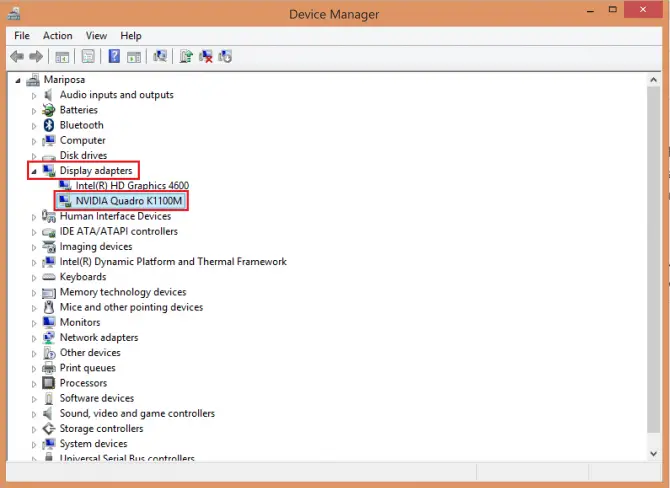
- Under the Driver tab, click Roll-back driver.

- Confirm.
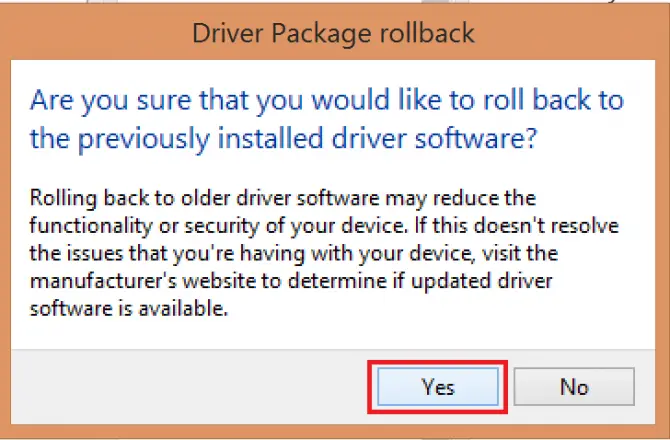
If this didn’t fix the issue, you can try the method below, but proceed with caution!
Through Display Driver Uninstaller
DDU is a 3rd party software that is hailed by computer experts for its no-frills, simple and effective driver cleaning properties. It is free software, but you need to be cautious when using it. Make a back-up of your files just in case!
- Download DDU from their site.
- Install the software.
- Download the appropriate driver (the last one you know worked) for your graphics card and OS from Nvidia’s download site.
- Disconnect from the internet while you are using DDU.
- Get into Safe mode. In Windows 10, you can do that by clicking Start>Settings then Update&Security.


Then under Recovery, find Advanced startup and click Restart now.


In the recovery environment that comes up, choose Troubleshooting, Advanced options, Startup settings, then Restart.




In the menu that comes up, choose Enable safe mode by pressing ‘4‘. Your computer will restart in safe mode.

- Now that this is settled, open DDU, select your graphics card, and click Clean and restart.
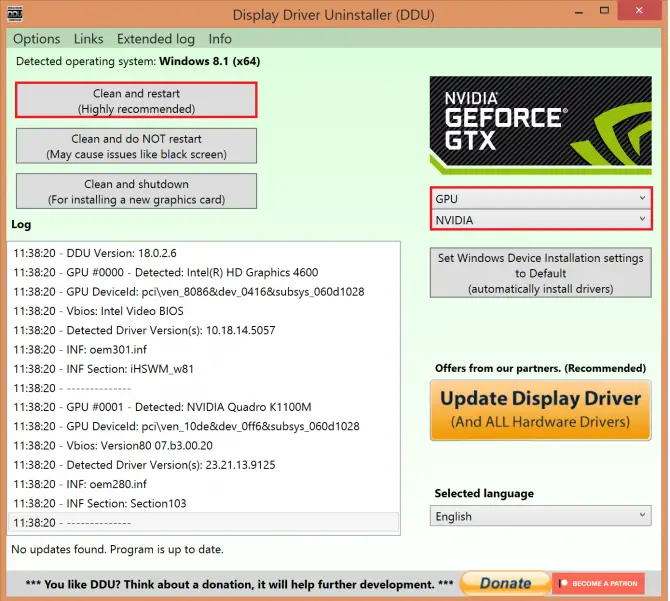
- Once your computer is back on, install the driver you downloaded earlier, and choose Custom>Perform a clean installation.

- Restart your computer and try if the driver is working properly now.
Conclusion
Rolling back a driver should not be a grueling task, and we hope one of the above two methods helped you fix your issue. Let us know in the comments what worked for you!