The “Windows Defender Security Warning” is a pop-up window that often appears after you visit an unsecured website that is either infected with malware or has been created to display this fake warning message.
The goal of the scam is to trick you into clicking on a fake button or link, which then downloads malware onto your computer. In some cases, the scammer may also try to trick you into providing personal information or financial details in exchange for ridding your computer of the virus (that they put there).

In this article, we’re going to outline what this error message is, how it will be presented to you, how the scam works, and what you can do to clear out your computer and rid it of the fake error message.
What Does It Mean to See This Fake Error Message?
The “Windows Defender Security Warning” pop-up does not necessarily mean that your computer has been compromised and taken over by hackers. This is usually the first thought that comes to mind.

In most cases, it is akin to a hoax or scam that tries to trick you into downloading malware or giving up personal information. One of these messages may be displayed to you after:
- You visit a compromised site that had the malware infected on it, and you were redirected to the Windows Defender Security Warning pop-up.
- You clicked on a malicious ad that redirected you to a fake website.
- Your computer has been infected with malicious adware either (likely from an infected download) and is now displaying the message to you in your web browser.
In a lot of cases, if you try to close the browser window to resolve the problem, the message will tell you that if you close the window, your computer will be “permanently damaged.” This is an empty “threat tactic” used to try and scare you into clicking on something within the browser window so that your computer can be further infected with malware.
Unfortunately, just closing your browser window isn’t enough to make the fake message go away, as it will likely pop up again the next time you open your browser window. If you believe that your computer may be infected, we recommend running a virus scan with your antivirus software.
How Will This Message Be Displayed to Me?
The message will be displayed in a pop-up window that looks very similar to a legitimate Windows warning message. The message may say something like “Your computer has been infected with a virus. Click here to remove the virus now.”

In some cases, the message may also include a toll-free number you can call to speak with a “technician” who can help you remove the virus.

Other common examples of how this fake scam message may appear to you:
- WARNING: Your computer has detected a critical error that needs to be repaired. Click HERE to begin the repair.
- SPYWARE ALERT – Spyware has been detected on your PC. Contact Windows Support to remove: +1-XXX-XXX-XXXX
- ERROR: Access to this computer has been blocked for security reasons. To regain access, click here or Contact Windows Support: +1-XXX-XXX-XXXX
A lot of these examples may also be followed by an additional message notifying you that certain pieces of data have been compromised. It may say that it’s your email credentials, banking information, social media logins, or even your pictures and documents folders. This, of course, is all a part of the elaborate hoax disguised as a fake Microsoft security alert.
How Do These Kinds of Phishing Scams Work?
The first goal of these phishing scams is to get your attention through some manner of a concerning message. The message is intended to get you, the user, to either click on a link or button or to call a number claiming to be technical support.

Clicking the link or button will begin downloading malicious software, either on its own or by taking you to a website where the software is being kept. This usually results in a number being displayed for you to contact, claiming to be technical support.
Calling the number often gets you on the phone with a live agent, however, they are not there to provide support, but instead to coerce you into paying either for a service, or a program, neither of which you actually need. Sometimes the service is even the removal of the malicious software that you were tricked into downloading in the first place.
Alternatively, the agent may try to gather personal information from you, including details such as your name, date of birth, and even financial information. This instance can be a lot more damaging because, if the agent manages to get payment information, they are free to charge you whatever amount they see fit.
Lastly, the agent may try to convince you to download free software that gives them access to, and control over, your computer. These programs are indeed free, readily available, and even used by legitimate businesses, including Microsoft. They are simply being used by scammers with ulterior motives.
Once downloaded and activated, the agent will either remove the malicious software and charge you for service, as described above, or may actually start to download more malicious software, or even start searching your files for anything to use as ransom.
In the end, scammers are simply trying to extort from you, and are willing to use several tactics to achieve this goal.
2 Ways to Get Rid of the Fake “Windows Defender Security Warning” Message
If you see the “Windows Defender Security Warning” message, do not click on any links or buttons within it. Instead, follow the steps below to get rid of the message and clear your computer of any malware that may have been installed.
Method 1: Resetting Your Browser
The “Windows Defender Security Warning” pop-up originates from your browser, so resetting your browser is the first step to removing it.
- Start by force closing the affected browser. You can do this by either holding the Alt key and pressing F4 or by pressing the Ctrl, Alt, and Del keys all at once to open the task manager, selecting your browser from the list, then clicking the End Task button at the bottom right of the window.

- Reopen your browser. The pop-up may have disappeared with this step, but if not, proceed to click on the three dots on vertical formation, usually located at the top right-hand corner of your browser window, just underneath the exit button.
- In the menu, click on the Settings option.
- In the bottom left-hand corner of the new window that opens, click on the Advanced button, then on Reset and Clean Up.
- When prompted, choose the option to Restore Settings to their Original Defaults.

- Click on Reset Settings.
- Restart your browser and test to see if the issue persists.
These steps may differ slightly from browser to browser, but most browsers will follow the same general layout.
Method 2: Use Windows Security
If the first method proved unsuccessful, this is an indicator that the issue is a file or program that was downloaded to your computer. In order to find and eliminate the problem, we can use Windows Security.
- Start by pressing the Windows key on your keyboard, then type Windows security into the search bar. Press the Enter key to confirm.
- Locate and click on Windows Security.

- In the Windows Security window, locate and click on the Virus & Threat button, then on Scan Options.
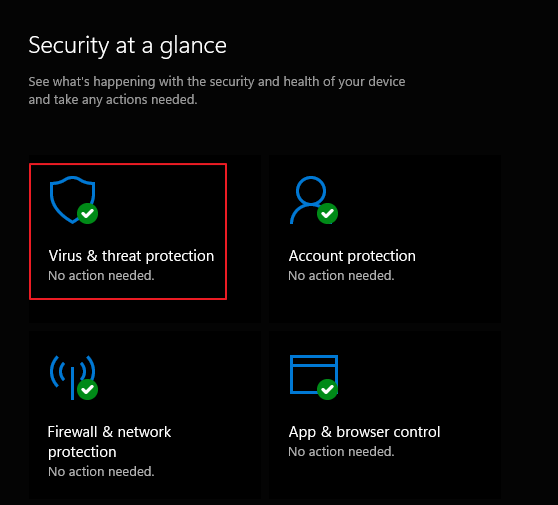
- Ensure that Full Scan is selected, then click on the Scan Now button. This process will take some time, but will not restrict you from using your computer while it completes.

FAQ – Other Commonly Asked Questions
Yes, Windows Defender is a legitimate security program included in all newer versions of the Windows operating system. However, the fake error message that says “Windows Defender Security Warning” is not from Windows Defender itself and should be ignored and removed through the solutions we’ve covered above.
A real Microsoft Windows Defender notification pop-up almost always contains the label Virus & Threat Protection – then the message underneath. It will pop up in the bottom right-hand corner of your Windows desktop as a user alert. You can also see it in your right-hand sidebar notifications menu on Windows 11 computers.
There are a few different ways to protect your Windows computer from viruses and malware:
Make sure that you’re using a reputable antivirus or antimalware program like Norton, McAfee, Windows Defender, or Malwarebytes. Also, make sure that you’re running regular (daily, weekly, and monthly) scans of your computer (quick and full scans) to look for malicious software. If any are found, have your antivirus software isolate and purge them.
Do not click on any links that are sent through emails or text messages from individuals you do not know. These links are usually masked as legitimate, but when clicked on, turn out to be an unsecured download link that installs malware or viruses onto your computer or phone.
Do not download any programs or files from websites or users you don’t trust. Make sure that the websites you’re using to download files are not for cracked files, or don’t utilize encryption (look for the little lock symbol in the website’s URL bar).
Be very cautious when browsing the internet and try to avoid clicking on advertisements, links, or file attachments that will redirect you to unknown, unfamiliar, or suspicious websites. Use an adblocker to filter out the potential for seeing malicious advertisements.
Always keep your Windows operating system up to date with the latest security patches. If you use a lot of programs either for work (video editing, writing, photo-retouching, and so on), or entertainment (video games), make sure that you are also updating these.
Wrapping It Up
Receiving a “Windows Defender Security Warning” can be alarming, but it’s important to remember that these messages are usually fake and part of a scam. If you see this message pop up in a browser window, do not click on any links or buttons within it. Instead, follow the steps above to get rid of the message and clear your computer of any malware that may have been installed.
If you have any further questions about “Windows Defender Security Warnings” or how to protect your computer from viruses and malware, feel free to reach out to us in the comments section below.
Check out our other blog articles for more technical troubleshooting solutions to all kinds of Windows problems!