If you are looking for a way to convert YouTube videos to MP3 or MP4 files for offline use, you have come to the right article. No need to worry about the many options available online. In this guide, you will find the best YouTube video downloader options, from websites to software, to extensions.
We are going to walk you through the native Youtube download option that is now built into the platform, explain how third-party YouTube downloaders and MP3 converters work, and how you can compare these against each other. You will also find our top recommended YouTube to MP3 or MP4 converters with step-by-step guides on how to configure and use them.
The need for YouTube to MP3 or MP4 converters
YouTube is the premier video-sharing platform on the internet. It is massive, and the size cannot be overstated. As YouTube grew and the demand increased, users wanted a way to download YouTube videos for offline viewing.
Users wanted access to educational, musical, and entertainment content at their fingertips. Affordable unlimited data plans were not common until recently. Many users had slow internet and could not easily watch videos while other users were also using the connection. Buffering was also a significant annoyance.
In order to watch YouTube videos offline, you need a way to convert them into MP4 or MP3 files that you can store on your computer or smartphone. You need MP4 if you want both the video and audio tracks and MP3 if you are only interested in the audio.
Maybe you want to watch an online course or listen to your favorite music during your overseas flight. Whatever the reason may be, the need is there.
YouTube downloaders started cropping up all over the internet as a response to this need. Unfortunately, the early sites were unstable and were often broken or quickly taken down. Users also had to worry about malware and lots of illicit ads.
Continue reading to find out what modern options are available to convert YouTube videos to MP3 and MP4 for offline viewing.
Native YouTube video download option
YouTube now has a built-in download feature, but it comes at a cost. You will need to have a YouTube Premium subscription which costs $15.99 a month.
When you navigate to a video on your computer, iPhone, or Android smartphone, underneath the title of the video, you should see five options:
- Like
- Dislike
- Share
- Download
- Save
If you click on Download, you’ll be prompted to get YouTube Premium if you do not have it. However, if you decide to get the subscription, you will be able to download the YouTube video straight to your device, in either 720P or 360P quality.
Is it legal to download videos from YouTube?
Technically it is not illegal to download videos from YouTube, but there is a caveat.
If you want to download content, it needs to be for your personal use only. If you are downloading for personal use, YouTube is unlikely to take any action against you. But if you are downloading and intending to distribute that video or re-upload it somewhere else, you are essentially stealing from the content creator and YouTube. Even when you download just for personal use, you are preventing the owners of that content from revenue.
According to YouTube’s terms and agreements, using a third-party service to download videos hosted on YouTube is prohibited:
“You shall not copy, reproduce, distribute, transmit, broadcast, display, sell, license, or otherwise exploit any Content for any other purposes without the prior written consent of YouTube or the respective licensors of the Content.”
How do YouTube to MP3 or MP4 converters work?
Most YouTube to MP3 converters are not very sophisticated pieces of code or software because they don’t have to be.
The website or software only needs to be able to reverse engineer the HTML and JavaScript to get the source location of the video, the place where that video is hosted. YouTube often changes where they host videos to prevent this. But a knowledgeable programmer will be able to build a tool to fetch the source location on demand.
Once the video location is retrieved, the script needs to download the video file then feed it into an encoder that performs the video to MP3 or MP4 conversion. Many publicly available libraries exist that can take care of the file conversion, so developers typically don’t create this part of their program from scratch. Instead, they simply pick a library that suits their needs and add it to their app.
That’s all it takes to create a Youtube to MP3 or MP4 converter app.
How to find the best YouTube to MP3 or MP4 converter?
Because of the gray area that YouTube to MP3 or MP4 converters operate in, they are not always the safest tools to use. When you decide to use a YouTube downloader, be aware of some associated risks. You should vet a website or software first before using and converting any YouTube videos.
Make sure of the following:
- Use an updated antivirus or antimalware software such as Avast or Malwarebytes.
- Do not override any antivirus warnings. If your software warns you that the site is unsafe, leave the site immediately. There are other options available.
- Look for visual indications that the site is not safe. For example, if you see too many ads or a lot of illicit material, malware may be hiding within that site. It is not the case 100% of the time, as developers are looking to make their money in one way or another, but it’s better to be safe than sorry.
Top 4 web-hosted YouTube to MP3 or MP4 converters
Many of the web-hosted YouTube to MP3 or MP4 converters of the past have since moved to a software model or been shut down completely. There has been a copyright litigation push in recent years to shut down any website that is assisting others in infringing on copyrighted material.
Legally these websites are not responsible for users that illegally download copyrighted material, but when major players like YouTube get involved, developers are scared into submission. Remember that downloading YouTube videos is a major moral gray area.
The four options included in this guide should not pose a risk to your system at the time of writing; however, this can change. Currently, these websites do not inundate you with any ads or popups when you visit the site.
1. YooDownload
YooDownload is an excellent option for converting YouTube videos to MP3 or MP4 files. You can download online or use the extension, whichever is more convenient. We will cover the extension later in this guide.
The website is well-designed and easy to use. No popups will bother you. You can download MP4 files in 360p or 720p.
- Copy the URL of the YouTube video you want to download for offline viewing.
- Navigate to yoodownload.com.
- Paste the URL in the search bar and click Download.
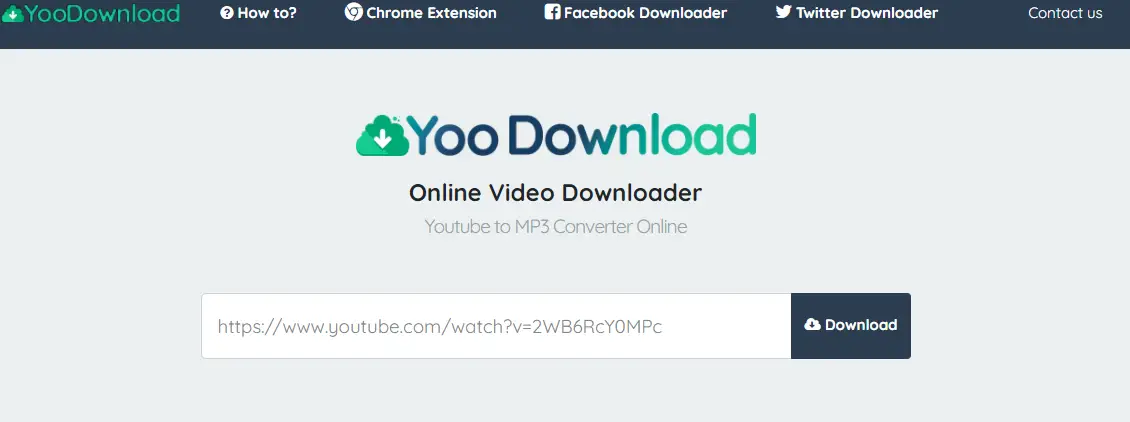
- A green loading bar will fill up beneath the search bar when you click download. Then, you will be redirected to the download page.
- Choose the preferred file type (WebM, M4A, MP4, MP3) from the list and click Download. You will be redirected again to the video hosted on another site.
- Click the 3 dots in the bottom right-hand corner of the media player. Then, select Download from the menu.
- A Save As window will open. Select the preferred location to download the MP4 or MP3 file.
- Check the video or audio file and make sure it is usable and of good quality.
2. GetYouTubeHD
Another highly recommended option is GetYoutbeHD. There are zero ads on this site, and it has a modern, updated website design. To use GetYouTubeHD:
- Copy the URL of the YouTube video you want to convert to MP3 or MP4.
- Navigate to getYouTubehd.com.
- In the search bar, paste the URL. Then, hover over the blue arrow and click Download.
- You will be redirected to the download page. Notice you can select from MP3, 360p, 720p, and 1080p MP4 options. The 1080p quality option requires a premium subscription.
- Click on your preferred file type, and a Save As window will open. Next, select the location where the file will be downloaded.
- Open the MP4 video or MP3 audio track to ensure it is usable and of good quality.
3. Yout
Yout.com provides a YouTube video downloading service with the added feature of clipping. There are no ads posted on the site. While Yout.com is free to use, you will only be able to convert videos to 480P MP4 files unless you buy a PRO subscription. The MP3 conversion options range from 32 kbits/s to 320 kbits/s, with 128 kbits/s being the highest free option.
When converting videos to MP3, the platform offers a setting to automatically remove silence from the beginning and the end of the track. In addition, audio normalization is also possible to adjust the volume to an even, comfortable level. Both of these options are recommended by default.
- Copy the URL of the YouTube video you want to download for offline viewing.
- Navigate to yout.com. In the search bar, paste the URL. Click Download.
- On the left-hand side of the page is the download tool. On the right-hand side is a statement from Yout. They provide this service free of charge but offer a PRO subscription to help cover their operating costs.
- You can select the entire or just part of the video you want to download using the sliders at the top of the settings area on the left.
- Select the Format. If you want a video format, select MP4. If you need an audio file, you can select MP3 or WAV.
- Select the Quality from the drop-down list. The highest quality options are only available for PRO members.
- Edit the Title of the video if needed.
- Select Format shift to MP3 (or MP4, or WAV) when you have all of the settings where you want them. A Save As window will open to choose where to download the converted video.
- Wait for the video to finish downloading.
- Check that the file has been downloaded successfully and that the quality is sufficient.
4. 8downloader
8downloader is another option if you need to download YouTube videos online. The website is very minimal, straightforward, and the service is free.
- Copy the URL of the YouTube video you want to download for offline viewing.
- Navigate to 8downloader.com. Paste the URL in the text field. Click Download.
- The page will redirect automatically to the download options page. You can either download the video with sound or without sound. Options for videos with sound include 360p or 720p. The offered file format is MP4.
- Choose the best option for your needs and click Download.
- A Save As window will open. Select the preferred location to download the MP4 file.
- Once downloaded, check the video and make sure it is usable and of good quality.
Top 3 software-based YouTube to MP3 or MP4 converters
Software may be a better option if you are looking for ease of use and security. Many websites have migrated to software-only services. It’s harder for YouTube to litigate against software than on a website. There are many options for YouTube Downloader software, but this guide presents three options that will easily allow you to convert Youtube videos to MP3 or MP4 formats for later use.
1. ByClick Downloader
ByClick provides software for downloading YouTube videos. ByClick used to be known as YouTubeByClick and is well-known in this space.
To install and use ByClick:
- Navigate to byclickdownloader.com and click Download.
- Click to open the executable file and start the installation. Then, follow the ByClick Downloader Setup installer prompts.
- When completed, click Run By Click Downloader to open the software or Close to use later.
- You can see the dashboard of the software below. To configure a video download:
- Click Choose Folder to select the location for the MP3 or MP4 file.
- Click Choose Format to toggle between MP4 or MP3.
- Click Choose Quality to toggle between Best, Normal, and Custom.
- Finally, click Download, and if a YouTube video is on your clipboard, it will automatically be detected. If not, when you navigate to YouTube and copy the URL, you will automatically be prompted by ByClick to download the video.
- You will see Download complete when the file has been downloaded to your system.
- Click the folder icon to navigate to this file or the play button, and the video/audio will open in your media player.
2. 4K Video Downloader
4K Video Downloader is another great option if you are looking to install software to download YouTube videos and convert them to MP3 or MP4 files. To install and use 4K Video Downloader:
- Navigate to 4kdownload.com and click Get 4K Video Downloader on the right-hand side.
- The page will automatically redirect and ask you to select the download location for the executable file.
- Navigate to the executable and click to being the installation. Then, follow the prompts of the 4K Video Downloader Setup installer.
- Once the 4K Video Downloader software opens, you can automatically tell if you have a YouTube URL on the clipboard. Notice the YouTube logo next to the Paste Link button.
- Click Paste Link, and the software will begin parsing.
- Once ready, you need to select the download settings in the window that pops up:
- Pick a file type. Your two options are Download Video or Extract Audio.
- Select a format. For videos, you can choose between MP4 or MKV, while for audio, you can select from MP3, M4A, or OGG.
- Choose the quality. Video quality ranges from QCIF to 1080p. For audio, you can pick either 96k (low quality) or 160k (normal quality).
- Next, click Browse to select the location where the file will be downloaded. Finally, click Download to start the YouTube video conversion.
- When the download is complete, click the 3 dots in the right-hand corner to select Play, Show in Folder, or see other options.
3. WinX HD Video Converter Deluxe
WinX is known for its DVD Ripper Platinum software but also has developed a video converter that you can use to download YouTube videos as MP3 or MP4 files. WinX software is free but will constantly bombard you about upgrading to the full version. You can choose to ignore this or select the other software options in this guide.
- Navigate to winxdvd.com/hd-video-converter-deluxe/ and click Download Free Trial.
- Save the executable in your preferred location and then click to open. Follow all prompts for the installer.
- When the software is installed, open WinX HD Video Converter Deluxe. Click the YouTube icon.
- Paste the URL of the YouTube video you want to download into the search box and click Analyze. You will see a list of resolutions (from 480p to 1080p) and file formats (MP4, WebM). Select the options you prefer and click OK.
- Highlight the file option on the left-hand side and then click RUN. You will be prompted to wait four seconds before you can continue to convert the video file.
- The application will automatically open the download folder when the process is complete.
- Click on the file to review the converted MP4 video.
YouTube videos to MP4 or MP3 files successfully converted
People love watching their favorite content creators on YouTube, but they can’t always be connected to the internet. Whether you are on a plane, in a remote area, or out of data, you can prepare by downloading YouTube videos beforehand. Make sure you are fully aware of the copyright and legal implications, but the choice is yours.
This guide includes 7 great options for downloading MP3 (music) or MP4 (video) files from YouTube. We presented 4 web-hosted YouTube to MP3 or MP4 converters so that smartphone users can easily download onto their devices for access on the go. And we have also collected 3 software options to make the download process painless and simple for computer users. The options included in this guide have been tested and have minimal or no ads.