Tired of hassling with computer problems resulting from outdated device drivers? Does it frustrate you when determining which driver is causing issues and you have to manually sort through the list of devices in the Device Manager?
Then it may be time to try a solution to this problem: Advanced Driver Updater. This software scans and detects which device drivers are outdated, so you can easily update them within minutes.
Continue reading to learn the features and benefits of this software, including installation and usage instructions.
The Importance of Keeping Drivers Updated
Drivers are software programs that tell a computer’s operating system, like Windows, how to operate hardware devices. Drivers are a fundamental component of any computer system, and outdated or corrupt drivers are linked to a host of computer issues:
- Outdated Wireless Drivers – may cause weak Wi-Fi signal and connection issues
- Outdated Graphics Card – may cause crashing, blue screen, graphics artifacts, and other issues
- Outdated Peripheral Drivers – may cause input delay, Bluetooth connection issues, poor sound quality, video resolutions problems, and other issues
Other signs of outdated or corrupt drivers include:
- General computer sluggishness and reduced system performance
- Application crashes
- Hardware failure
- Freezing or crashing even when doing simple daily computer tasks
Although rare, outdated drivers can also pose security threats allowing malicious attackers to enter through unpatched security vulnerabilities.
Unfortunately, Windows operating system does not come with any driver updater software to make the process of managing driver updates easier. There is no hassle-free way to determine which drivers are outdated, without regularly heading to Device Manager and manually checking each device for driver updates.
This is a major time sink, especially if your system has lots of connected devices like peripherals, USB drivers, monitors, etc. Updating device drivers this way is tedious and can be difficult for an average computer user.
Introduction to Advanced Driver Updater
Advance Driver Updater is a program designed to simplify the driver updating process, by automatically detecting all devices and their drivers and determining which ones are outdated. It enables you to pinpoint problem areas and fix them immediately.
Advanced Driver Updater comes in a free or paid version. There are some benefits associated with the paid version, like the Update All feature and Exclusion Lists.
Here are some of the main features of Advanced Driver Updater:
- Driver Database – Advanced Driver Database has an extensive driver database containing thousands of devices and drivers. When you scan your computer, it compares your device’s drivers to their database to determine which ones need updating.
- Backup System – Every time a driver is updated, Advanced Driver Updater creates and stores a backup of the original device driver. This allows you to easily revert to the last known working driver if the updated driver causes issues.
- Exclusion List – The paid version of Advanced Driver Updater includes an exclusion feature so you can choose to exclude any devices from updating. This is useful if a specific (although outdated) driver is more stable than a newer version.
- Scan Scheduling – Decide which days of the week, time, and how often to scan for outdated drivers.
- Update All – Update All is a feature only available in the paid version, but it’s a major time saver. When you select Update All, Advanced Driver Updater automatically installs all driver updates for any outdated drivers.
Installation
To install Advanced Driver Updater, follow the step-by-step instructions outlined below:
- Head to advanceddriverupdatger.com/download/. Within a few seconds, the site will automatically open a Save As window, so you can save the installer application:
adusetupipg_adusite-default (1)
Choose your preferred save location then click Save.
- If you are using Google Chrome, you can see the executable displayed at the bottom of the browser window. Click to Open. Otherwise, navigate to your preferred save location and double-click to start. Your PC may request access to change your computer, select Yes.
- The Advanced Driver Updater Setup Window will open. Click Next to continue.
- Follow the setup prompts and then wait for the software to install.
- To immediately start scanning for outdated drivers, ensure “Run automatic scan once product is successfully installed” is selected. Click Finish.
Using Advanced Driver Updater
Upon opening, the Advanced Driver Updater automatically starts scanning your computer, to identify any outdated drivers:
- You can choose to stop this scan with Stop Scan in the bottom right-hand corner, but the scan is very quick. It should take less than 30 seconds in most cases.
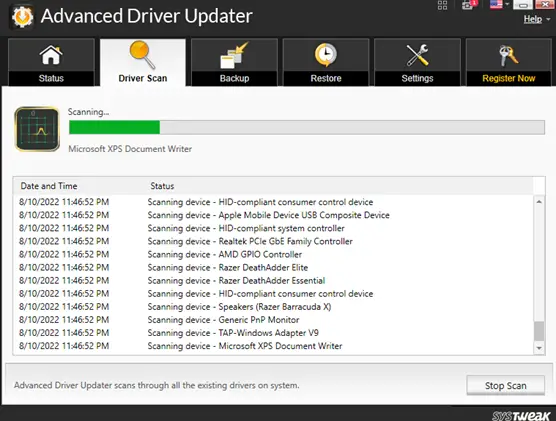
- When the scan is complete, a popup will notify you of how many outdated drivers were discovered on your computer. The popup message reads:
Advanced Driver Updater found X outdated drivers on your PC. - Click ‘Update All’ to update all outdated drivers in one click or you can freely update all outdated drivers by clicking ‘Update Driver’ one by one.
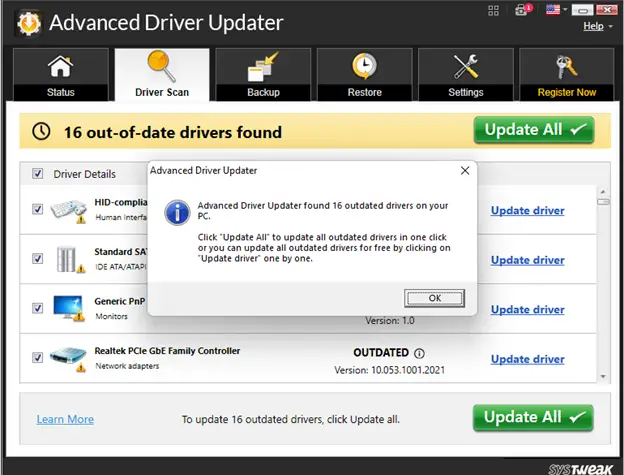
- Within the Driver Scan tab, notice the list of drivers. This inset window contains Driver Details like the name of the device and what kind of device it is, plus the Status displaying Outdated or Up To Date and the version number. There’s also an Update driver button for each driver.
- If you are using the free version of Advanced Driver Updater, you won’t be able to select Update All and have all drivers automatically updated for you. You’ll need to manually update each driver by selecting Update driver. This adds a little extra time, but shouldn’t take more than 10 minutes (at most).
- When you press Update driver, the driver update automatically starts. First, Advanced Driver Updater starts by making a Backup of your current drivers for that device. This can be used to revert if the driver update is incompatible or causes issues.
- Then the update transitions to the download phase, downloading the update drivers from Advanced Driver Updater’s driver database.
- When the update is complete, the following Success popup message will appear:
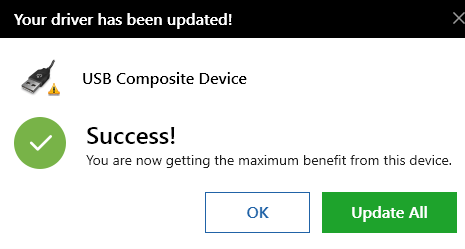
Navigating Other Features
Let’s now explore some of the other features included with the Advanced Driver Update software. Since we already covered the Driver Scan tab, we will just look at the Status, Backup, Restore, and Settings tabs.
1. Status
The status tab provides an overview of your device, the latest scan status, and a button to start a new driver scan.

2. Backup
The backup tab allows you to select how you want driver backups to be handled. You can choose from one of two options:
- Create a complete backup of all system drivers
- Create backups for specific drivers
3. Restore
The Restore tab helps you restore from the desired backup. If you have any issues after a driver is updated, you can revert to the last known working driver version to fix this problem.

- Select the backup you want and click Load Backup.
- Select the drivers to be restored, from the list. Select All is in the bottom left. Click Restore when all selections have been made.
4. Settings
The Settings tab is used to set the location for all downloaded drivers and backup drivers, specify drivers for the exclusion list, schedule scans, and choose general program settings.
Select Location
Here you can change the save location for drivers downloaded from Advanced Driver Updater’s driver database. You can also set the location for where backups of original drivers are saved.

Exclusion List
The exclusion list is supposed to display a list of any drivers that have been set to Ignore from the Driver Scan tab. This is useful if a specific device has recurring issues when updated and is more stable with a previous driver version.
The Ignore option doesn’t appear on the Drive Scan tab in the free version, so the exclusion list is a premium feature. Once added, drivers on the exclusion list can be removed from the Exclusion tab.

Scan Schedule
From the Scan Schedule tab, choose the frequency of scanning. Set the dates, times, and days of the week you prefer for scanning. Click Apply to save the changes.

Settings
From the Settings tab, set the preferred language and choose what you want Advanced Driver Updater to do when the close button is pressed.
Under Startup Schedule, you can choose from the following options:
- Launch at Windows startup and start a driver scan
- Show periodic update messages to optimize your PC
- Share apps and driver diagnostics
- Hide Notifications
- Product Message
After using Advanced Driver Updater, I recommend using the scheduled scan feature instead of starting a driver scan when Windows starts up. I also recommend selecting Hide Notifications and deselecting periodic update messages. The notifications are a bit annoying, and the notification box is very big.
Pros
- No fuss driver updating
- Notifies you when drivers are out of date
- Makes a backup for any existing drivers
- Schedule scans
Cons
- Exclusion list only available in the paid version
- Notifications and popups are annoying (but can be disabled)
Advanced Driver Updater: The Bottom Line
Advanced Driver Updater provides a great solution to the tedium of keeping up with device drivers. This software has both a paid and free version, which in my opinion, is substantial enough and saves ample time. It is well worth the download.
You won’t feel like you’re missing much in the way of features with the free version. While you need to manually update each driver, the upkeep is simple and takes a lot less time once you’ve updated the initial list (which will probably be 10-20 devices).
Just remember to disable the notifications and configure the settings, so that Advanced Driver Updater doesn’t bother you with unnecessary pop-ups. This software solves an annoying problem and can be configured to be minimally invasive, making it a great addition to any computer. For more driver updater options, check out this article.
