No one likes losing or having their iPhone, Macbook, or iPad devices stolen. Not only do Apple devices are a costly investment, but most of us are more reliant than ever on such gadgets in organizing our day-to-day lives and staying connected with family, friends, and business or work contacts. Not to mention many of us now use them as digital wallets.
That is why the Find My app was well-received when it was released in 2019. It combines the device-locating apps, “Find My iPhone” and “Find My Friends”, making it easier than ever to find lost devices or locate your friends nearby. While the app is generally reliable, there are times when you might see the dreaded “no location found” answer to your Find My query.

Let’s jump in and explore how the Find My App works, and why you might see the “no location found” error message at times. We will also look into whatever methods are available to troubleshoot and resolve this issue.
How Does The Find My App Work?
Besides having the underlying technology from Apple and the location tracking services needed, there are three essential components that must be present to make the Find My app function properly. They are power, connectivity, and permissions.
- Power. This may seem obvious, but your device must be powered on for the Find My app to track it. Tracking becomes impossible if it’s powered off or if the battery runs out.
- Connectivity. GPS (location services), cellular networks, Wi-Fi, and even Bluetooth are all used to locate lost or stolen devices by tracking the signals they produce. One or more of these services must be active and connected for the Find My app to detect it.
- Permissions. Power and connectivity only matter when the Find My App has permission to track the device in the first place. Tracking and location-sharing permissions must be enabled in order to show a device’s location.
As long as all the aforementioned conditions are met, the Find My App can locate the device almost anywhere in the world with a high degree of accuracy. Other devices, such as Apple Watches, Airpods, or even your friends’ iPhones can be located in a similar fashion.
What Does “No Location Found” Mean on iPhone?
When given permission, your iPhone will turn on and use Location Services with certain applications. These mobile apps can track your coordinates with varying frequency – either constantly, only while the app is in use, or never. The Find My app on your iPhone requires you to grant Location Service permission for it to work.
In instances that you get the “no location found” message when using the Find My app, it means that your iPhone has not located a device’s or someone’s coordinates yet, but is still trying to gather the information. In contrast, if you get an alert that says “location not available,” this means that your iPhone was not able to retrieve the information at all for some reason. We’ll cover more on this below.
What Is The Difference Between No Location Found vs. Location Not Available?
There is a very subtle difference between the “no location found” vs. the “location not available” responses you might get when using the Find My app on your iPhone. While both errors tell you that location services are inaccessible, there is a slight distinction between the two, which we will elaborate in the table below.
| No Location Found Error Message | No Location Available Error Message |
| Appears when the device is turned off or has no internet access. | Occurs when the Find My App fails to update the user’s location. |
| The friend’s device will be blank in color in the Find My App. | The friend’s device will have a color to it and not be generic in the Find My App. |
| Location Services may not be enabled on the device. | Occurs when both Location Services and Share My Location features are enabled and running. |
| The friend’s location isn’t updated immediately. | The location is updated immediately when service is resumed. |
This is to say that when you see the “no location found” it simply means that the location services were unable to locate their coordinates. The “no location available” means that the device’s location is not available at this time but may be found in the future if a signal is detected.
What Causes the No Location Found Message to Pop Up?
There are many reasons why the “no location found” pops up on you when using the Find My Friends feature of the Find My app. The most common ones include a turned-off device, a weak GPS signal, or a lack of an internet connection. Read on to find 10 reasons below:
1. An Incorrect Date & Time have been Set on Your Friend’s Device
One of the main causes of the “no location found” error message when trying to locate your friends through the Find My app is that the tracked device has the incorrect date and time setting. For the Find My app to work properly in locating your’s or your friend’s device, it must have the current time and date setting, otherwise, the address won’t be shared.
2. Your Friend’s iPhone is Not Connected to the Internet
If your friend’s iPhone is having problems connecting to the internet, this could also cause the “no location found” error message when you’re looking for them. When this happens, it can sometimes appear as if their device has been misplaced or stolen because you are unable to see where they are on a map.
3. Your Own iPhone Isn’t Connected to the Internet
Another reason that you might see the “no location found” error message is if your phone itself isn’t connected to the internet. This could be due to a poor connection or your device has lost its signal for some other reason.
4. Your Friend Chose to Stop Sharing Their Location
If your friend has manually disabled their location sharing with you, they may see the “no location found” message as well. However, there is an easy fix for this. All they need to do to get their location back is re-enable location sharing through the Find My app in order to share their current address on a map!
5. Your Friends Are Not Signed Into the Find My App
Another cause of the “no location found” error message is that your friend has not signed into the Find My app. Sometimes, a simple sign-in is all it takes to resolve this issue and get their location back on the map.
6. They’ve Logged Out of iCloud
If your friend has logged out of their iCloud account, this could cause the “no location found” error message as well. However, simply signing back into their Apple ID should resolve this issue and get them back on the map!
7. They Have No Signal
Another potential cause of the “no location found” error message is if your friend’s device has lost its signal. Perhaps their phone needed to be recharged or there is an issue with their data connection. For their location to show up on the map, they must have a stable cellular or Wi-Fi signal.
8. They’ve Turned Off Their iPhones Completely
If your friends have turned off their iPhones completely or have run out of battery, you will not be able to locate them on a map either. Their iPhones should be on and sending out signals to facilitate the exchange of location information.
9. Airplane Mode Has Been Enabled
If a mobile device is in Airplane Mode, it cannot send or receive calls or text messages. Also called offline mode, Airplane Mode is a state where the device is not connected to the internet and other communications network. It’s almost tantamount to turning your phone off, so your location cannot be detected.
10. The Find My App Cannot Detect the Location
If you’re having trouble finding a location through the Find My app, it may be due to a weak GPS signal. This commonly happens in rural areas not reached by network signals, or areas inside a building where GPS signals are obstructed, like basements, tunnels, or inside elevators.
Occasionally, the Find My app may bug out or glitch, disenabling you to view your friends’ location. When this happens, simply restart the Find My app and wait a few minutes to let it reconnect to see if it resolves the problem. But if you continue to see the “no location found” message after verifying that none of the above conditions is causing the problem, then it may be time to troubleshoot.
9 Methods to Troubleshoot & Fix The “No Location Found” in Find My App
If trying the old trick of turning your device off and on again doesn’t fix the “no location found” error, then use the 9 methods below to troubleshoot and fix the issue.
1. Check and Ensure Location Services are Enabled
If you have an older iPhone, it’s common to turn the GPS off as it could hasten the draining of your battery’s charge. So, before using the Find My app, check to make sure you have Location Services enabled.
- Head to your device’s Settings menu.
- Scroll down through Settings and click on Privacy.
- Under Privacy, find Location Services and toggle it on.
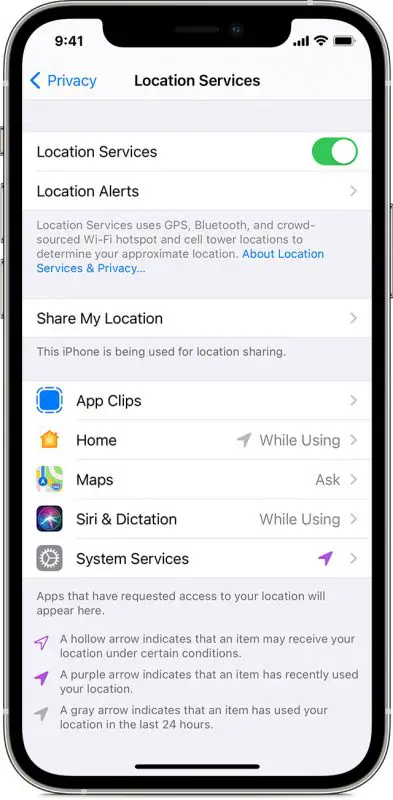
- If it says “off”, tap Location Services to toggle on.
2. Check if Find My Have Access to Location Services
Sometimes you find your Location Services is toggled on, but the Find My App doesn’t have access to sharing the data from it. In this case, you’ll want to repeat the steps from above, but tap into the Location Services, and do the following:
- Tap into Location Services (confirm if it says ON).
- Scroll down through Location Services until you see Find My.
- On the right-hand side, tap to set the access.
- Choose While Using The App.
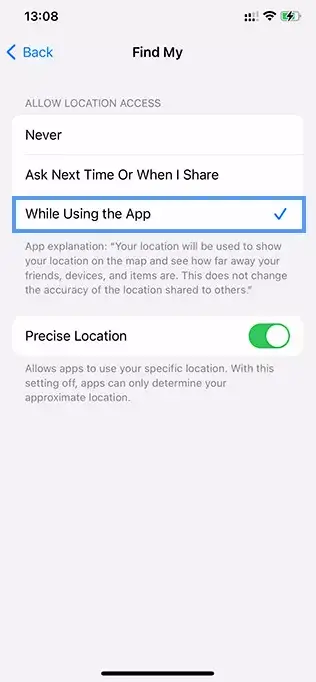
This will set the Find My App to pull data sharing from your Location Services when it is open.
3. Set The Correct Data & Time on Your iPhone
If you don’t have the correct date and time set, then the Find My app will not work properly and causes the “no location found” error message.
- Launch your iPhone’s Settings menu.
- Tap on the General option.

- Then press on the Date & Time or scroll until you find it.
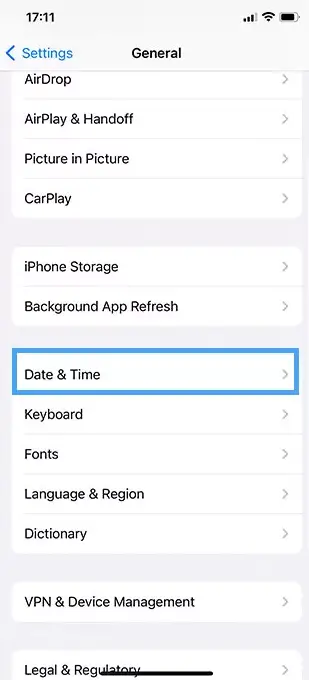
- Toggle off the Automatic Set option.
- Then select your time zone, choose your city, and hit set.
4. Turn On Precise Location in Find My Options
Another option for tracking your friends more accurately through the Find My App is by turning on Precise Location.
- Go to your device’s Settings and click it.
- Scroll down through Settings and click on Privacy.
- Under Privacy, find Location Services, and tap into it.

- Scroll down through Location Services until you see Find My.

- Tap into Find My then toggle on Precise Location.
5. Check to Make Sure Airplane Mode Is Off
When airplane mode is toggled on, it will disrupt any radio connections across your cellular network, WiFi, and mobile data. This means that things like messages, calls, and location services will not function.
Since the Find My app requires location services, it will also not function correctly in Airplane Mode, thus giving you the “no location found” response when you try using it to find a device or a friend.
- Head to Settings on your device.
- Navigate to the Airplane Mode and make sure that it’s toggled off.
- When you pull down the Control Center from your device’s home screen, you should see that the airplane icon has disappeared or is grayed out.
6. Connect Your iPhone to WiFi or Cellular Data
You need proper internet access for the Find My App to track locations, as connectivity is required for tracking signals. If your iPhone isn’t connected to your cellular data (mobile data) or a Wi-Fi network, then the Find My app will return a “no location found” error message.
Cellular Data
- Open your iPhone’s Settings.
- Look for the Cellular Data option and toggle it ON.
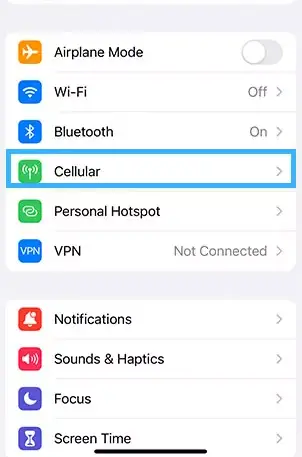
- Check if the Find My app is toggled ON.

WIFI Connection
- Open your iPhone’s Settings.
- Head to Wi-Fi.
- Toggle it ON with the little switch icon.
If your iPhone is not connecting to Wi-Fi even after you followed all standard procedures to establish the connection, then something else must be amiss. It could be caused by a misconfigured Wi-Fi setting, damaged hardware, or other mitigating factors. Good thing we have an article you can readily access that specifically addresses this problem. Just click the link at the beginning of this paragraph.
7. Make Sure Your Friends Are Properly Signed Into iCloud
If you’re getting the “no location found” response when trying to locate your friends through the Find My app, it’s important to check to see if they are signed into iCloud. If not, their location will not be visible to you.
- Tell your friend to open up their iPhone’s Settings.
- Ask them to tap on their name and hit Sign In to Your iPhone.

- Have them sign in with their Apple ID and Password.
- Then tell them to proceed to sign into iCloud.
- Once signed in, they’ll be taken to a screen called Apple ID, from which they can select iCloud from the drop-down menu to finish the process.
8. Update Your iPhone’s Operating System
If you have an outdated operating system, this can cause your Location Services to bug out, and prevent the Find My app to operate. Try updating your software to see if this resolves the “no location found” error message.
- Go to your iPhone’s Settings.
- Open the General Menu.
- Tap on Software Updates to check if there are any updates available.
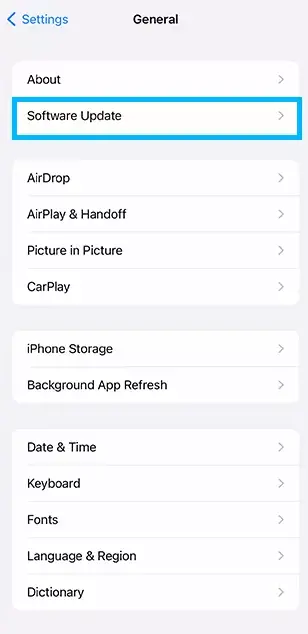
- Download and install the software update.
Keep in mind that updating your software may take a while, so do this when you have access to a power outlet or your computer. You may also want to check first if your device is capable of running the new update before installing it.
9. Reset Location and Privacy Options
If you’re still having issues with the “no location found” error message, consider resetting the location and privacy options to their defaults. This is extremely beneficial for those who completely customized their iPhones, as it can solve conflicts you may not be aware of.
To do this, head into your iPhone’s Settings, then click General, then go to Transfer or Reset iPhone.
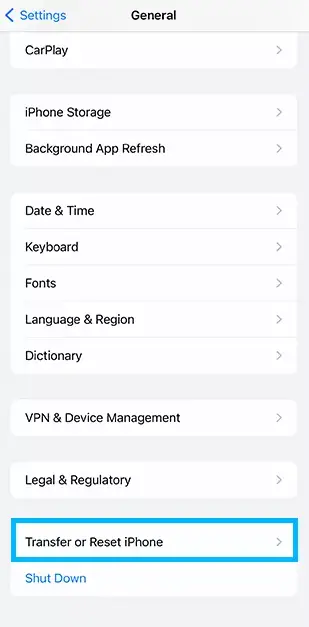
Then, if you are 100% sure that you are ready to take this action for your iPhone, click Reset to confirm. Remember, you are only doing this as a last-ditch effort.

Frequently Asked Questions For No Location Found in iPhone’s Find My App
If you still have questions about the “no location found” message when using the Find My app, here are some FAQs and their answers:
a) You can tell if someone has turned off their location on their iPhone by heading into the Find My App, and then selecting the “People” tab to see a list of all your friends who are signed into the app. If you do not see their name or profile picture on the list, this means they have turned off their location.
b) Another way of knowing if they’ve turned off their location is by looking at the Find My App Map to see if their avatar head is visible. If it’s not there, they may have turned off their location.
c) If you see a “location not available” message appear underneath the person’s name on the Find My App, then they may have disabled their location services, or are having network issues.
As noted in this guide, there can be a number of reasons why someone’s location does not update. It includes the person’s device being turned off or low on battery or having a poor cellular reception. Other possible causes include network issues, an outdated operating system, or a lack of a stable internet connection.
If you are getting the “no location found” message when finding a person you were able to locate in the past, it is possible that they may have blocked your account. However, there may be other reasons this could be happening as well, so it’s a good idea to troubleshoot further before jumping to conclusions.
It is also possible that the other person just restricted you from finding his or her location and did not block you totally. Because if that is the case, chances are you will not be able to send them iMessage as well. If you want to know for certain if someone blocked you on iMessage, we suggest that you read our article that explains in detail how to do that.
Yes, the “no location found” message may also appear if someone stops sharing their location. But it is also possible, however, that they just temporarily paused the location tracking service or are having network issues, so it’s best to check with them directly before assuming the worst.
No, airplane mode does not hide your location if you leave your GPS services turned on. Your GPS services will track your iPhone’s location through satellite signals.
If you want to hide your location, you can turn off your GPS services by going into your iPhone’s Settings, tapping on Privacy, and then Location Services. You can also turn off sharing of your location if you don’t want others to track where you are using this path: Settings –> Privacy –> Location Services –> Toggle Off Location Sharing.