You’re trying to check content on a website and are unable to access your intended URL. Your browser is attempting to reach the URL but keeps getting redirected to another URL. Eventually you will see the err_too_many_redirects error message. Each browser has a slightly different error page, but it will clearly list a redirect problem.
Below is what will appear in Google Chrome:

And this is the error page in Firefox:
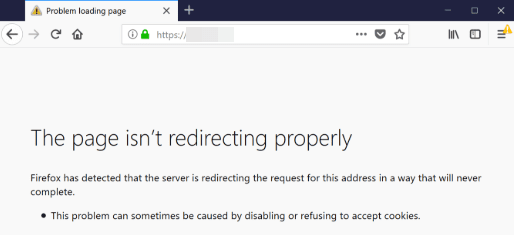
What does the ‘err_too_many_redirects’ error mean?
The ‘err_too_many_redirects’ browser error occurs when your browser is stuck in a ‘redirect loop’. A redirect loop happens when a URL redirects to another URL which redirects back to the original URL. Eventually, this redirect loop will time out and an error message will appear.
If you are the owner of the website with the redirect loop, you will have to fix it immediately. Redirect errors are very bad for your site’s SEO. SEO or Search Engine Optimization is vital to driving traffic to your site. There are many factors involved in SEO and Google keeps much of their algorithm secret, but there are main categories to be aware of. Content, user experience, HTML, links, site architecture, and trust among users are some of the most impactful factors in your SEO. Google and other search engines, index all web pages using bots, followed by algorithm analysis.
If your site has a nasty redirect loop, these pages will not be indexed and will not be able to improve your SEO score. If the redirects are happening on main pages, the impact to your SEO can be even more pronounced. It’s important to identify and solve this ‘err_too_many_redirects_’ error as quickly as possible. An easy-to-use contact page can help increase the chance of visitors notifying you of any bugs or problems like this. You should regularly be navigating around your site, checking that the URLs, images, and links are working as intended.
What is causing the ‘err_too_many_redirects’ browser error?
Identifying the cause of a redirect loop may not be obvious initially, but thankfully the solutions are simple. If the redirect loop has only recently appeared, then you have changed something in your site’s architecture or URL mapping, that is causing the problem. There are also some causes that are on the user side, not on the administrator’s end.
There are 5 main causes identified and solved within this article:
- WordPress Cache – Caching greatly improves browsing speed and site smoothness, but can cause some problems if your cache isn’t updated or has incorrect permissions. This can generally be remedied by purging the cache and starting over.
- Browser Cookies & Cache – Browsers like Google Chrome store cookies and cache information to improve user experience, but if the cache and cookies are outdated, then a version of the website that no longer exists is trying to be loaded. This can be especially problematic if URLs have changed.
- WordPress Plugins – WordPress plugins can use redirects that conflict with WordPress’ default redirecting, causing a redirect loop.
- Using HTTPS without SSL Certificate – HTTPS cannot exist without an SSL certificate. If you are trying to force your website to load using HTTPS without an SSL certificate, your site may continually redirect.
- Cloudflare SSL settings – This problem is essentially the opposite of the one above. Your Cloudflare SSL settings are set to you not having an SSL certificate (but appearing like you do), but instead you really do have an SSL certificate. This setting, Flexible, is incompatible with an SSL certificate and needs to be updated.
How to solve the ‘err_too_many_redirects’ browser error
The causes listed above can be broken down into solutions of two main categories: user or administrator. Some solutions originate from a users’ browser, cache, and cookies, while most of the solutions need to be performed by the website administrator. If you are a user, and the solution listed in this article doesn’t help, it’s best to attempt to contact the website administrator.
This article focuses on 5 solutions for Chrome browser and WordPress, the most popular content management system (CMS), because WordPress users have commonly cited experiencing the ‘err_too_many_redirects’ error.
Solutions for Users
1. Clear Cookies and Cache
Your browser’s cookies and cache stores information like passwords, URLs, and other website information. Cookies and browser caches are meant to remember website information to improve the load speed when you return to a website later. If a website is updated, this stored information can be rendered obsolete, causing browser errors like the ‘err_too_many_redirects’ error. Clearing your cookies and cache is a simple process. Below is the method for Chrome:
- Open Google Chrome. Look at the top-right and find three small dots. Click on the dots and then select Settings.

- On the left-hand side of the Settings page, look for and select Privacy and security.

- Under the Privacy and security tab, select Clear browsing data.
- In the newly opened window, select a Time range for how much stored data you want deleted. The options are Last hour, Last 24 hours, Last 7 days, Last 4 weeks, and All time.
- Select Cookies and other site data and Cached images and files. You can also select Download history, Browsing history, and Passwords and other sign-in data if you so choose.

- Close and reopen Google Chrome. Check if you can access the link that was previously stuck in a redirect loop.
Solutions for Website Administrators
With only one viable solution for users, it’s important for website administrators to stay on top of their website’s health.
1. Clear WordPress Cache
There are many excellent plugins that can help you manage your WordPress cache, such as W3 Total Cache, WP Rocket, WP Super Cache, and so on. If you use any caching plugin, make sure to clear the cache.
Here is how to do it with W3 Total Cache:
- The easiest way to purge your WordPress cache with W3 Total Cache, is by using your Admin bar, which runs across the very top of your dashboard.
- Find Performance and click to open.
- Select Purge All Caches and your WordPress cache will immediately be deleted.

If you are unable to access the WordPress admin dashboard to perform this action, you can also clear your cache if you have FTP access:
- Locate your wp-content/cache folder within FTP.

- Select all files within this folder and delete them. This is where all of the cached files are stored, so deleting them will clear your site’s cache.
2. Disable all WordPress plugins temporarily
While plugins are extremely useful and popular in WordPress, there is a lot of behind the scenes activity that goes on with plugins. Remember that a plugin is only as good as the web developer who created it. Plugins can unintentionally cause the ‘err_too_many_redirects’ error if a plugin’s redirect conflicts with a pre-existing WordPress redirect. To resolve this problem, you can temporarily disable all WordPress plugins until you can slowly sort through your plugins to find the offender:
If you can access your WordPress admin dashboard:
- Select the Plugins menu on the left.
- Click the checkbox next to Plugin to select all of your plugins, then directly above select Deactivate from the drop-down box.
- Click Apply.

- Attempt to access your site and the URL that had previously been linked to the problematic redirect loop to see if the problem is resolved!
If you are unable to access your WordPress admin dashboard, you will need to use an FTP client to deactivate your plugins:
- Locate your /wp-content/ folder.
- Find the folder named plugins. Right-click and select Rename. Rename the folder to “plugins.deactivate“.

- When your site attempts to find the plugins folder and doesn’t, it will be unable to load your plugins and will deactivate them.
Note: To undo this, simply rename the folder back to “plugins“.
3. HTTPS without SSL Certificate
When you are trying to use HTTPS without an SSL certificate, you are likely to run into problems. Your website cannot properly deliver HTTPS encryption without an SSL certificate. An SSL certificate will store your WordPress site’s identity and public key so that your website and the user’s information can be properly encrypted and decrypted securely. It’s highly recommended to install an SSL certificate to fix this problem, instead of removing the HTTPS encryption. Google’s ranking algorithm for search engine optimization strongly prefers HTTPS over HTTP.
Cloudflare includes a free SSL certificate with wildcard support for all users. If you’re not using Cloudflare, you may still have a free SSL available with your hosting provider. Otherwise, you can also install an SSL certificate manually. Check these avenues before purchasing a new SSL certificate.
If needed, an SSL certificate can be purchased from a trusted SSL certificate provider, such as DigiCert, Comodo SSL, Entrust, and Geotrust. Make sure to check and provide your server type, this may be Nginx, Apache, or something else.
Alternatively, Really Simple SSL is a very popular plugin for setting up an SSL certificate on WordPress sites. If you don’t have an existing SSL certificate, you can use the plugin to generate one.
4. Check Cloudflare SSL Settings
The second problem usually originates from the third-party reverse proxy service, Cloudflare. Cloudflare is used to prevent DDoS attacks and as a content delivery network (CDN). Cloudflare has an option, called Flexible SSL, that is intended to allow websites without SSL certificates to appear secure. If you are using an SSL certificate while having this Flexible SSL option turned on, this can cause the problematic redirect loop. To fix this problem:
- Log into your Cloudflare account associated with the WordPress site in question.
- From the main menu, select Crypto.
- Within the cryptography settings, under the SSL heading, find a drop-down box. Change the selection from Flexible to Full.

- Check to see if the problem has been resolved on your WordPress website.
‘Err_too_many_redirects’ Browser Error Resolved
Hopefully one of the 5 solutions in this article has helped you solve the ‘err_too_many_redirects’ browser error. When users encounter this error on your site, the options to solve the problem from their side are very limited. Users can delete their browsing data, such as cookies and cache.
If this doesn’t resolve the problem, the error is usually happening server side and needs to be solved by the website administrator. Quick remedy of this error can keep users returning to your website without seriously affecting your SEO or website traffic. The four solutions for website administrators involved clearing your WordPress cache, disabling your WordPress plugins, and checking for any SSL certificate incompatibilities. We hope you found success with this article and learned some new techniques to troubleshoot your website!