If you’re a long-time Android smartphone user, it’s likely that you’ve seen the Account Action Required notification pop up from Google Play Services at some point or another. This message tends to annoy Android users because you can’t simply swipe it away. You must deal with it.
Luckily, the notification is just a reminder that you must take an “action” with your Google account in order to keep using certain applications and features. In this article, we’ll explain the reasons why you may be seeing this notification message and what steps you can take to get rid of it.
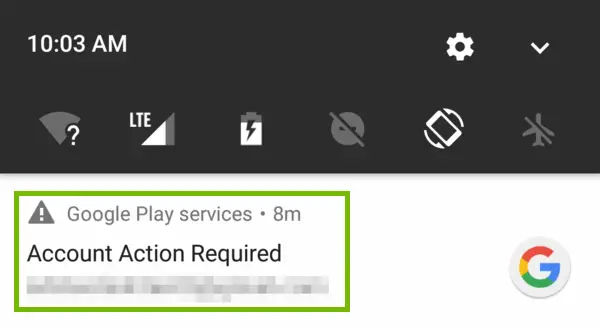
What does Account Action Required mean on Android?
The Account Action Required notification is a prompt that appears when there’s something you need to do with your Google account in order to keep using certain applications or features of your Android smartphone. The most common reasons behind this message include:
- Problems with your Google account. If the Google account that you used to set up your Android smartphone no longer works, then this prevents you from being able to sync to Google Play Services, thus prompting the notification to appear. It may also show up if your Google account gets suspended or deactivated for any reason.
- Password issues. If you recently changed the password on your Google account but did not update or re-log into Google on your Android smartphone, you may get the Account Action Required message.
- Failed Syncing. If you have more than one Google account linked to your Android smartphone, then you may run into problems where the accounts cause issues with the syncing mechanism between your Google account and your smartphone and vice versa.
- Deleted Google account. If the Google account that your smartphone is linked to gets deleted, either by yourself or by someone else, then you’re going to get the Account Action Required notification.
You may also get this notification if you have two-step verification enabled on your account and you try to sign in to an application that doesn’t support it.
Also, if you haven’t verified your phone number with Google yet, then this notification may pop up if you try to use Android features that require a verified number.
How to get rid of the Account Action Required notification related to Google Play Services in specific situations
There are a few unique situations where you may get the Account Action Required notification. These include if your Google account gets deleted or removed from the phone completely, if you’re using 2-factor authentication, or if you have an unverified phone number. Here is what you need to do if any of these situations apply to you.
1. Re-enter your account information if you’ve deleted it
If you or someone else has accidentally deleted your Google account from your Android smartphone, then you can re-enter the information by going into the settings app, tapping on Accounts, and then Add Account. From there, simply follow the on-screen prompts to re-enter your Google account information.

2. Turn off two-step verification
If you have two-step verification enabled for your Google account, but are trying to sign in to an application that doesn’t support it, then you can disable two-step verification for your account. To do this, go into the settings app on your Android smartphone and tap on security. From there, scroll down to find the two-step verification section and toggle it off.
3. Verify your phone number with Google
If you haven’t verified your phone number with Google yet, then you may see the Account Action Required notification when trying to use certain Android features that require a verified number. You can verify your phone number by going into the settings app on your Android smartphone and tapping on accounts & backup/sync. From there, select Google from the list of accounts and then tap on verify next to your phone number. Once this is complete, you won’t see the Account Action Required notification again.

If these situations don’t apply to you, then please read on to find out how to get rid of the Account Action Required notification via other methods.
General fixes for the Account Action Required notification on Android
There are a few different ways to get rid of the Account Action Required notification on your Android smartphone. We’ll go over a few of the most common methods below.
1. Update your Google password if you’ve changed It
If you’ve recently changed the password on your Google account, then all you need to do is go into the settings application on your Android smartphone and update the password under accounts.
2. Re-log into your Google account
If you think that the Account Action Required notification may be caused by password issues, then one solution is to re-log into your Google account on your Android smartphone.
To do this:
- Open up the settings app and tap on the accounts and backup option. This is also sometimes called accounts and sync.
- Now tap into just “accounts” to view all accounts that are signed in on your Android phone.
- From here, find your Google account and tap on it.
- Tap on the “sign in” button and enter your login credentials for your Google account. Once you’ve signed in, you should no longer see the Account Action Required notification.
3. Try turning off Google Play Services notifications
Another potential solution is to try turning off Google Play Services notifications.
- Open up the settings app on your Android device and tap on “notifications”.

- From here, find “Google Play Services” in the list of apps and tap on it.

- Then, disable the toggle next to “show notifications”.

After doing this, you should no longer receive Account Action Required notifications from Google Play Services.
4. Remove and re-add your Google account
Another solution that has worked for many to resolve the Account Action Required notification is to simply remove your Google account and re-add it to your Android smartphone.
Here is how to do this:
- Open up the settings app and tap on accounts & backup/sync.
- From here, find your Google account and tap on it.

- Then, tap on the “remove account” button.
- Once your Google account has been removed, restart your Android device.
After restarting, open up the settings app again and retrace the above steps, except now add your Google account back onto your device.
5. Update Google Play Services.
If you’re the kind of person that doesn’t routinely check for updates on your smartphone, then you may be getting the Account Action Required notification because your Google Play Services is out of date.
Here is how to check and how to update it.
- Click into your Google Play App – the app store.
- Click your profile image, and then choose to manage apps and devices.

- Under the “overview” section, you should see updates available.

- Click into this to check to see if Google Play Services has an update.
- You can also click on “manage” and then “updates available” to view all apps that have an update available.

- Update Google Play Services and see if the issue persists.
6. Uninstall recent Google Play Services updates
If you’ve recently run updates through the Google Play Services application and then found yourself with the Account Action Required message, then it could be a bug in the latest update causing issues. If this is the case, uninstall the most recent Google Play Service updates by following the steps below:
- Go into your settings app and click on apps.
- Find Google Play Services in the list and tap on it.
- Find the 3 dots in the top right of your screen and tap.
- Uninstall the updates with the uninstall button.

After doing this, you should no longer see the Account Action Required notification.
7. Clear the Google Play Services cache
Another option is to clear out the Google Play Services cache, as this will completely reset the application and potentially fix the Account Action Required notification.
To clear the cache, do the following:
- Open up the settings app on your Android device and tap on “apps”.
- Then, find “Google Play Services” in the list of apps and tap on it.
- From here, tap storage, and then on the “clear cache” button.

See if the Account Action Required notification still pops up.
8. Restart your Android smartphone
If you’ve tried all of the methods above and still see the Account Action Required notification, then one last thing you can try is restarting your Android device.
- Press and hold down on the power button for a few seconds until the “power off” prompt appears.

- Tap on this prompt and then wait for your device to finish shutting down.
- Once the phone is turned off, press and hold down the power button to turn it back on again.
After your device has booted up, check to see if the Account Action Required notification is still there.
Conclusion
We hope this article has helped you learn about the Account Action Required notification on Android smartphones and how to get rid of it. If you have any questions or comments, feel free to leave them down below. Thanks for reading!