When you install a software program, whether that’s a video game, word processing application, or a media player, you expect it to work when you launch it and stay working when in use. Unfortunately, if you have corrupted software or memory that is damaged, you may find that you are unable to access certain pieces of software as you normally would.

When access is denied, you end up with an access violation error, which often reads “Exception_Access_Violation” with an error code or address attached. In some cases, this error may pop up with a specific module that’s causing the problem or provide the name of the software causing the issue.
What is the Access Violation at Address Error, and Why Does it Pop Up?
The access violation at address error is Windows-specific and can occur on all operating system versions, including Windows 10. If you have been getting this error, it means that the software you are attempting to launch or run is trying to access a protected memory address. When this occurs, the attempt to access the protected memory is denied, as the program you are trying to run should not have access to this particular address except for the program that is currently using it.
How to Read the Numeric Error Code?
In most cases, the error will be accompanied by a numeric code that is between 7-10 digits in length. For example, 0xC0000005 is a broad access violation error that prevents users from playing audio or accessing the control panel. When you see a numeric error code pop up, you can debug it by reading the exception parameters (the letter and numbers). The first exception parameter (0) will tell you the type of violation, the second exception parameter (1) will tell you the address. You can use this code to identify the cause of the problem and potentially the fix for it as well.
8 Solutions to Fix the Access Violation At Address Error.
To help you with your access violation at address error, we’ve compiled 9 easy to try solutions below.
1. Inspect Your Computer for a Malware Infection.
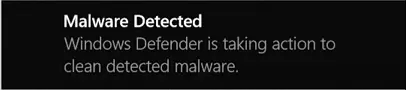
If any of your software is heavily infected with malware, it can corrupt your memory systems which can cause this error to pop up. If you’ve noticed your computer acting up before getting an access violation at address error, such as unprovoked alerts or fake browser windows, then a detailed and deep scan should be done. If you’re just using the built-in antivirus software and it doesn’t find anything, you may want to try another option to see if a malware infection was missed. Getting rid of the malware will solve the issue.
2. Add Your Program to an Exception Access List.
If you have no malware on your computer, you can add the program that you want to run to a data execution prevention exception list. This will allow you to run the program despite the error code. Here is how to do this.
- In your computer’s search bar, type in “control panel” and open it.
- You’ll want the system choice here.
- Click into system and security.
- In the system menu, click on the advanced system settings.
- In the advanced tab, find the performance section and hit settings.
- Across the top, click onto the data executive prevention tab.
- The section option will allow you to turn on data execution prevention for all programs and services except those that you choose.
- Click the add button and find your program’s .exe file.
- Add it to the list, hit apply, and then okay to save the changes.
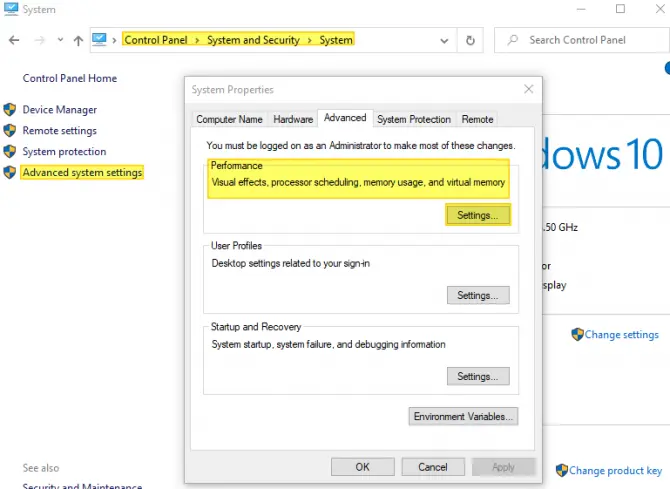
Run the program again and check to see if you still get the access violation at address error.
3. Consider Disabling User Account Control.
If you are trying to install or run a Java-based program, the access violation at address is more likely to occur. To fix this issue, you can temporarily disable the user account control to fix the error from coming up. This does have a slight security risk to it, so if you are uncomfortable with this method, disable user account control when you run your desired application and then turn it back on.
- In your computer’s search bar, type in “control panel” and open it.
- Find the “user accounts” and click into it – twice.
- Choose the last option, which is to change the settings of the user account controls.
- This window allows you to set when you get notified about changes to your computer. Move the slider down to “never notify” and hit okay.
- Try running your program now.
If your program runs, just remember to fix your user account settings once you are done with it for the day.
4. Double Check Your Software Isn’t in Read-Only Mode.
If your program is in a read-only mode, access is going to be denied and it won’t be able to launch or run effectively. Here is how to check this and fix it.
- Find the shortcut on your desktop and right-click on the file.
- Choose the properties option from the menu.
- Find the “general” tab located at the top of the window.
- Find the attributes section and make sure read-only is not checked.
- If it is checked, uncheck it.
- Hit apply/okay to save changes.

If your program does not have a desktop shortcut, you can either make one and follow the same steps or right-click on the .exe application file and follow the above steps.
5. Check Your RAM for Corruption.
If you ever had a heavy malware infection on your computer and it managed to cause damage to portions of your random access memory (RAM), then this could be the cause behind your access violation at address error. To check your RAM for corruption, do the following.
- In your computer’s search bar, type in “Windows memory diagnostic”.
- Run the program.
- Choose the first option which is to restart and check for issues.
- Let it run and wait for the results.
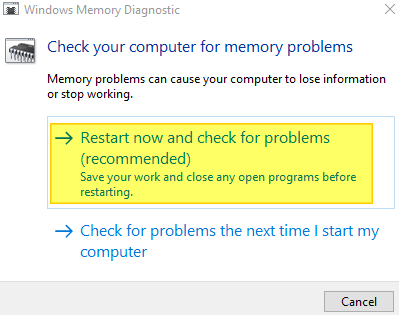
If your RAM is corrupted, you should replace it.
6. Troubleshoot Your Hardware.
Some individuals have had luck in fixing the access violation at address error by resolving issues with their hardware.
- In your computer’s search bar, type in settings, and open it. Or if you are on Windows 10, press down the Windows key + I at the same time.
- Click on the “update and security” section.
- In the left-hand menu, find troubleshoot and click it.
- Run it and follow the on-screen instructions.
Once the troubleshooting has finished, try running your program again to see if the access violation error has been resolved.

7. Run Your Program in Compatibility Mode.
If you are trying to run an older program, it may not be fully compatible with a newer operating system like Windows 10. If you are getting the access violation at address error and it’s pointing directly to the software program, then it may be a compatibility issue.
- Find your program’s shortcut on your desktop and right-click the file.
- Choose the properties option from the menu.
- At the top of the properties menu, find the compatibility tab.
- Choose to “run this program in compatibility mode” and select an older version of Windows, such as Windows 8.1/7.
- Hit apply and okay to save the changes.
- Run the program and see if the issue persists.
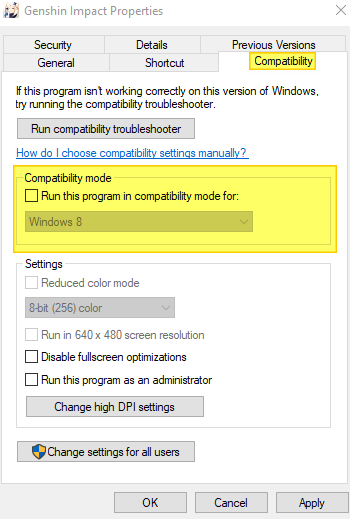
You may need to try different compatibility modes depending on how old the program is that you are running.
8. Reinstall the Problematic Software.
It is quite possible that the program you are trying to run has either had portions of it damaged or corrupted from crashes or improper saves or a recent update to it has caused issues. This, in turn, may be the reason behind why the program is now causing access violation errors. Try reinstalling the application to see if the problem persists. To uninstall, do the following.
- In your computer’s search bar, type in settings or hit the Windows key + I at the same time.
- Choose “apps” from the menu.
- Find the application that will not run or launch in the list.
- Click uninstall.

You can also uninstall by going to your computer’s control panel, choosing the programs and features option, and clicking on the uninstall button. If you prefer this method, find the program in the list and hit the uninstall button. Once fully uninstalled, you will need to re-download the program and do a fresh install.
Hi,
I tried to run NBME Step3 CCS Practice app in my pc, however, I always met a notice showing”Access violation at address 005F59A4 in module ‘NED.exe’. Read of address 00000058″
how to solve this problem “Access violation at address 005F59A4 in module ‘NED.exe’. Read of address 00000058”
Thanks
Lewis
Have u solved the issue?