All PlayStation 4 (PS4) models come with a built-in safe mode option, which is great for users that need to rebuild the database from time to time or run a hard reset on their console, but when your PS4 gets stuck in safe mode, this troubleshooter becomes quite a pain to deal with. The PS4 safe mode loop is an infinite cycle where your PS4 becomes stuck to always booting into safe mode, which means that the user only has access to the PS4’s most basic functions.
Let’s take a look at what safe mode is, why a PS4 can get stuck in safe mode, and how to prevent this loop from happening in the future.
What is the PS4 safe mode function?
Safe mode on PS4 is a diagnostic tool that you can use to change various settings on your PS4 console, as well as troubleshoot and fix various issues that may arise from time to time. By booting into safe mode on your PS4, you can do the following:
- Restart your system to end safe mode.
- Change the display resolution to 480p for troubleshooting purposes.
- Update the system software via USB, disc, or direct download.
- Restore the PS4 to default (factory) settings.
- Rebuild the PS4’s storage database.
- Initialize the PS4 into its original state (deletes all user content).
- Reinstall the system software (remove all user data & PS4 firmware).
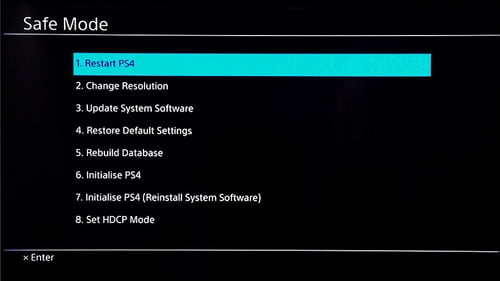
There is an additional option you get if you are on a PS4 Pro console model, which is to set HDCP mode for 4K televisions.
How to put PS4 in safe mode
- To boot into safe mode on your PS4, turn off the console by holding down the power button for three seconds. You can find the power button underneath the Sony logo on the left-hand side of the console. The power indicator will blink for a few moments, and then your PS4 will turn off.

- Once the console is off, you need to hold down the power button. You will hear two beeps, the first when you initially press and hold, and the second after about 7 seconds have passed.
- After the second beep, release the power button.
- Now, connect a controller via its USB cable, and press the PS button on the controller to finish booting into safe mode.
Why is your PS4 stuck in safe mode?
A console can get stuck in the PS4 safe mode loop for a variety of reasons. The most common is due to a failed or interrupted console update. A close second cause is a cord that has come loose. A faulty hard drive is another issue that commonly pops up that forces your PS4 into safe mode to prevent you from accessing any of the corrupted data on the failing HDD.
Here is a comprehensive list of the reasons why a PS4 can get stuck in safe mode:
- A PS4 cable is damaged, broken, or has come loose.
- The PS4 storage database has become badly corrupted, causing the operating system of the PS4 to no longer start.
- The PS4 operating system has a corrupted file and thus no longer functions.
- Your internal hard drive disk is no longer operating as it should be.
- The PS4 isn’t receiving enough power to operate properly.
- A PS4 firmware update that did not install correctly.
- You have a malfunctioning motherboard.
- The CMOS memory chip has corrupted data on it.
- An electrical short within the PS4 hardware prevents loading up the operating system.
How to fix a PS4 stuck in safe mode
Now that we’ve covered what the PS4 safe mode is intended for and the reasons behind why it might get stuck in an infinite loop, let’s take a look at the solutions you can use when dealing with a PS4 stuck in safe mode.
1. Use the safe mode restart option.
When your PS4 is in safe mode, the first option you’ll be given on the screen is to restart. This option is the one that you can normally use to exit safe mode, so give this a try to see if your PS4 will reboot normally. If the console just boots back into safe mode, then continue to the solutions listed below.
2. Power down your PS4 and check the cables.
One of the most common reasons for a PS4 console getting stuck in safe mode is due to damaged, loose, or disconnected cables. If your PS4 console isn’t already turned off and you’re stuck on the safe mode screen, use the physical power button on the console to force it to shut down. To do this, press and hold the PS4 power button for at least 7 seconds.
Once the console is shut down, you’ll need to inspect all cables. You’ll need to check both the power cable that runs from your wall outlet to your PS4 console as well as the HDMI cable that connects the PS4 to your screen. Look to see if these cables are frayed, pinched, or exposed.

If they are, this could be causing your PS4 to get stuck in safe mode, as electrical issues with your cords can cause intermittent power flow to the console. Keep in mind that power spikes can cause cables to heat up drastically, leading to extensive heat damage to internal components within the console.
If you have faulty cables, replace them right away.
3. Update the PS4’s system software to the latest version.
If you’re running an outdated version of the PlayStation system software, it could be causing instabilities within your console, which can lead to various issues – one of them is getting your PS4 stuck in a safe mode loop. To update your PlayStation system software to the latest version, you have two options:
Automatic update via your PS4 console.
This is the easiest option, as all you have to do is simply make sure that your PS4 is connected to the internet, and if it is, you can directly update it through the console via the safe mode menu.
- In the safe mode menu, choose to update the system software.
- Follow the on-screen instructions and wait for the update to finish.

- If you are able to update successfully, restart the PS4 to exit safe mode.
- During the reboot, the PS4 should restart normally.
If you are unsure of whether your PS4 is connected to the internet (and you can’t check), then you’ll need to run the update manually.
Manually update PS4 system software with a USB flash drive.
The second option is to format a USB flash drive to the exFAT or FAT32 file system on your Windows or Mac computer and use that to download the latest update from the Sony website. Here is how to do this:
- Insert an empty USB flash drive into your Windows/Mac computer.
- Open up File Explorer or Finder and find the USB drive.
- Create a new folder within the USB drive and name it PS4.
- Open the newly created PS4 folder and create a folder within it named UPDATE.

- Head to the official PlayStation website, and download the update file, which you can find here.
- Make sure to save the file to the update folder you created earlier and name the save file as PS4UPDATE.PUP. If the file saves to your downloads, simply copy the file to the UPDATE folder.
- Now take your USB flash drive and plug it into your PS4 console.
- Start the PS4 console in safe mode. If you’re experiencing the PS4 safe mode loop, it should automatically boot into safe mode.
- Now select the third option from the menu to update the system software.
- Tell the PS4 to update from the USB storage device.
Wait until the update has finished, and then restart your PS4 using the restart option from the safe mode menu. If your PS4 is stuck in safe mode because of an outdated update file, this should fix the issue.
We have covered in a dedicated article what to do, in case you run into the SU-30746-0 or any other related error on your PS4 during the software update.
4. Rebuild the PS4’s database.
Sometimes when dealing with a PS4 stuck in safe mode, the cause behind the loop is the database used to store all of your games, apps, and user data. Over time, if the database becomes corrupted and can no longer be accessed properly, this can lead to the PS4 safe mode loop. The solution for this is to rebuild the PS4 database. By doing this, your console clears up any corrupted entries and reorganizes the files and folder structure so that it can run optimally. It also frees up some space on the hard drive by deleting unwanted files.
- While in safe mode, choose the rebuild database option from the menu.
- Accept the prompt that the rebuild will take some time to complete.
- Hit Okay, and let the process begin.
- Once the database has been rebuilt, you will need to reboot the console. Use the restart option from the safe mode menu to do so.

If you reboot and your PS4 boots into safe mode, then continue with the rest of the methods below.
5. Try restoring the PS4 to default settings.
Another option from the safe mode menu is to restore the PS4 to its original or default settings. You can do this without worrying about losing your user data, games, or applications.
You can get out of the PS4 safe mode loop by doing this if the console is stuck due to a user setting or a loss of vital XMB files after a power outage. To restore to default:
- Choose the restore to default settings from the safe mode menu.
- Follow the on-screen instructions.
- You will be asked to reset a few different console settings, including the time zone.
6. Initialize the PS4 console.
If you’ve tried all of the other solutions above and your PS4 is still stuck in safe mode, you should try initializing the PlayStation console.
Warning: Before proceeding with the steps below, back up all data if you want to keep it. Your hard drive will be wiped, and your console will be reset to factory settings.

- The first option that you have here is to just “Initialize the PS4”, which will delete everything on the console except the system firmware.
- The second option is to initialize the PS4 with a reinstall of the system software. This option is the exact same as the one above, except that it will also delete the system’s firmware, which will then need to be reinstalled.

What if I am still stuck in safe mode with error E-8200002E?
If you’re dealing with a PS4 stuck in safe mode and it is accompanied by the error code E-8200028, then your PS4 safe mode loop is due to an insufficient funds issue.
What happens with this error code is you end up with a PS4 safe mode loop within a loop, where your PS4 boots up into safe mode but cannot restart and boot normally, as the error code forces you to shut down the PS4 due to an attached card that has insufficient funds.
The solution for the E-8200002E error is to remove your current payment method and then restart your PS4 console. To remove your payment information, sign in to your PlayStation account on the official PlayStation website here.
Seek the help of a professional
The only other options that are available when dealing with a PS4 stuck in safe mode that does not respond to the solutions above are to either reformat the internal hard drive completely, replace the hard drive, or reset the CMOS memory.
However, we don’t recommend doing these fixes on your own, as these processes are quite a bit more in-depth and require more technical knowledge. At this point, you should seek out the help of a professional by contacting Sony’s Customer Service to see about sending the console in for repair.